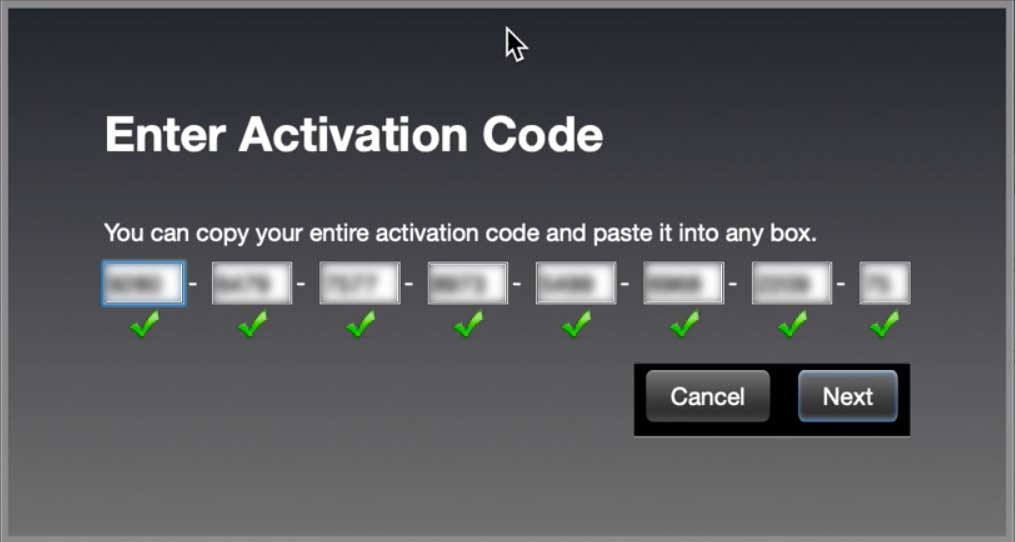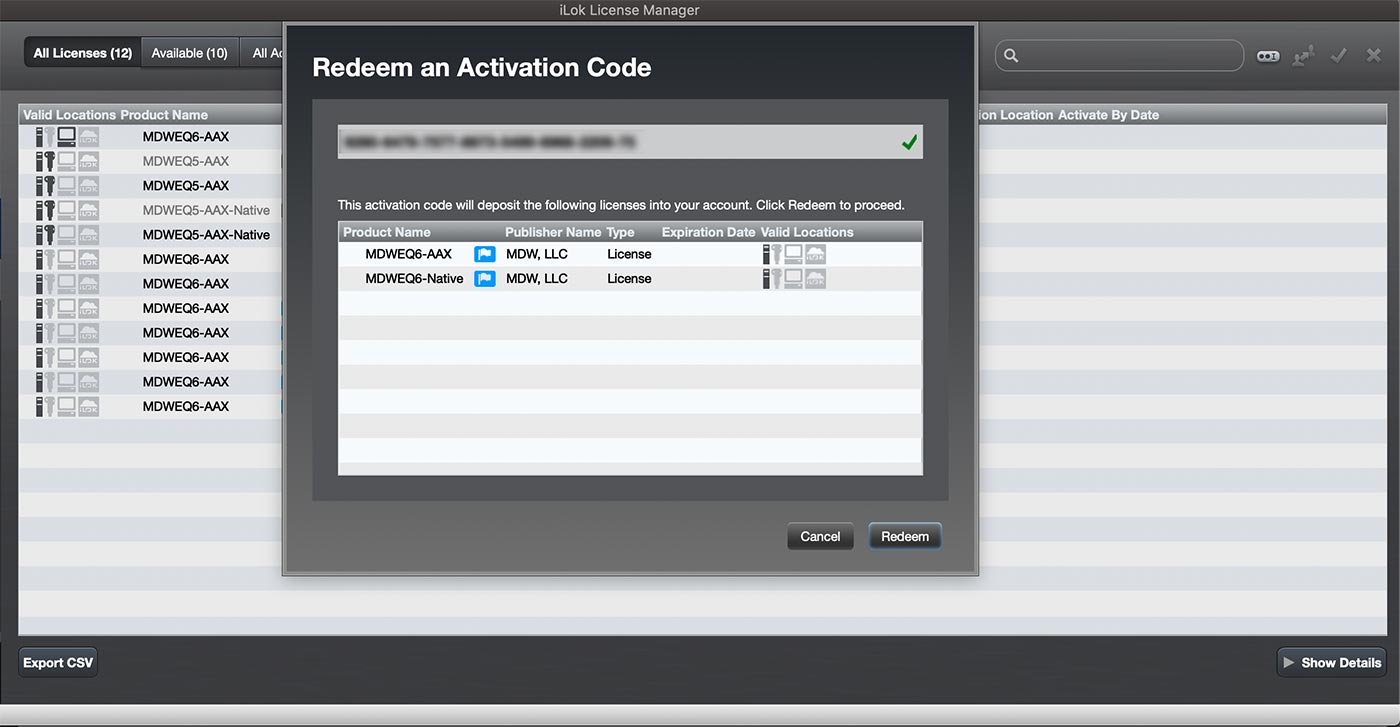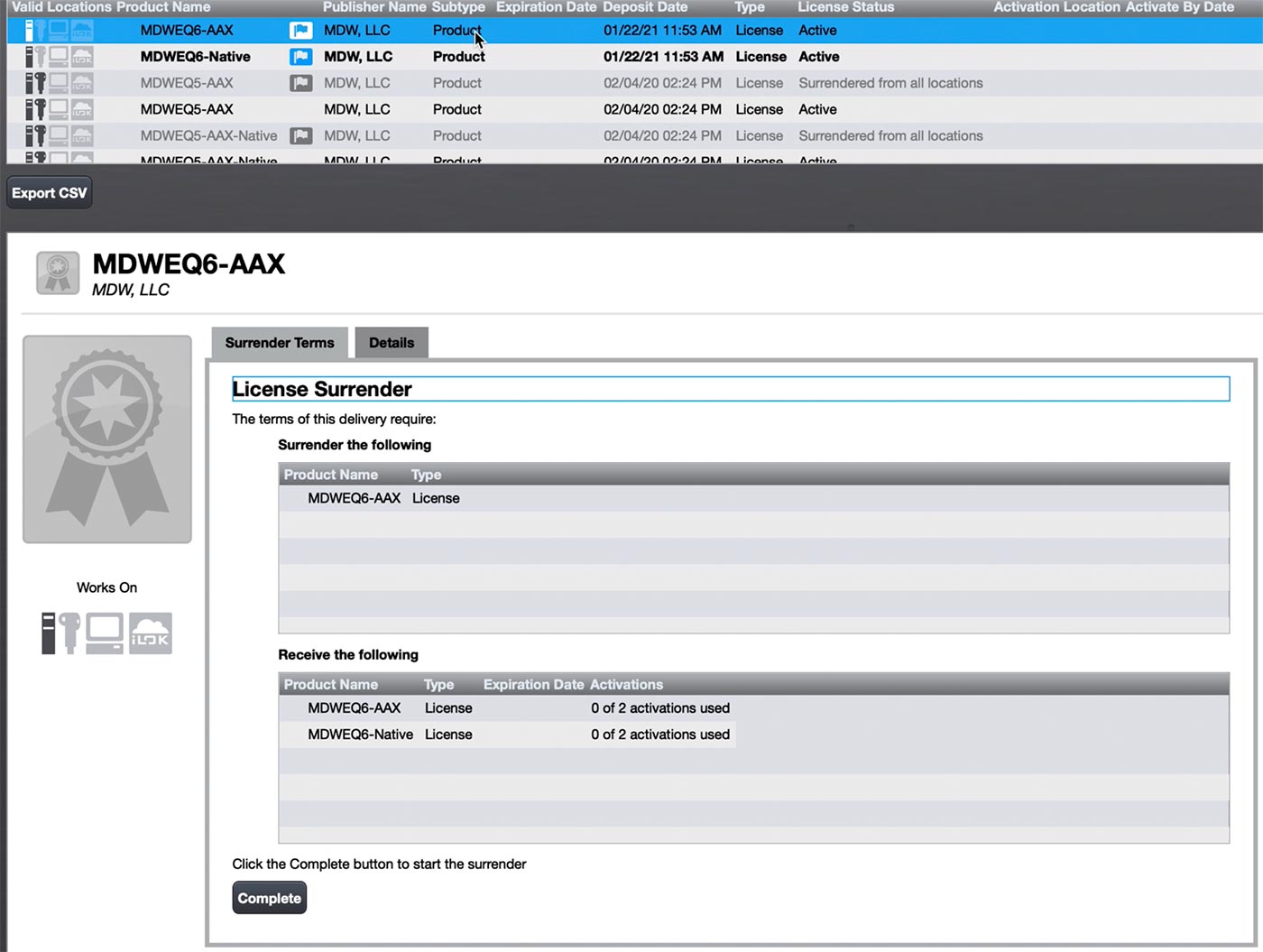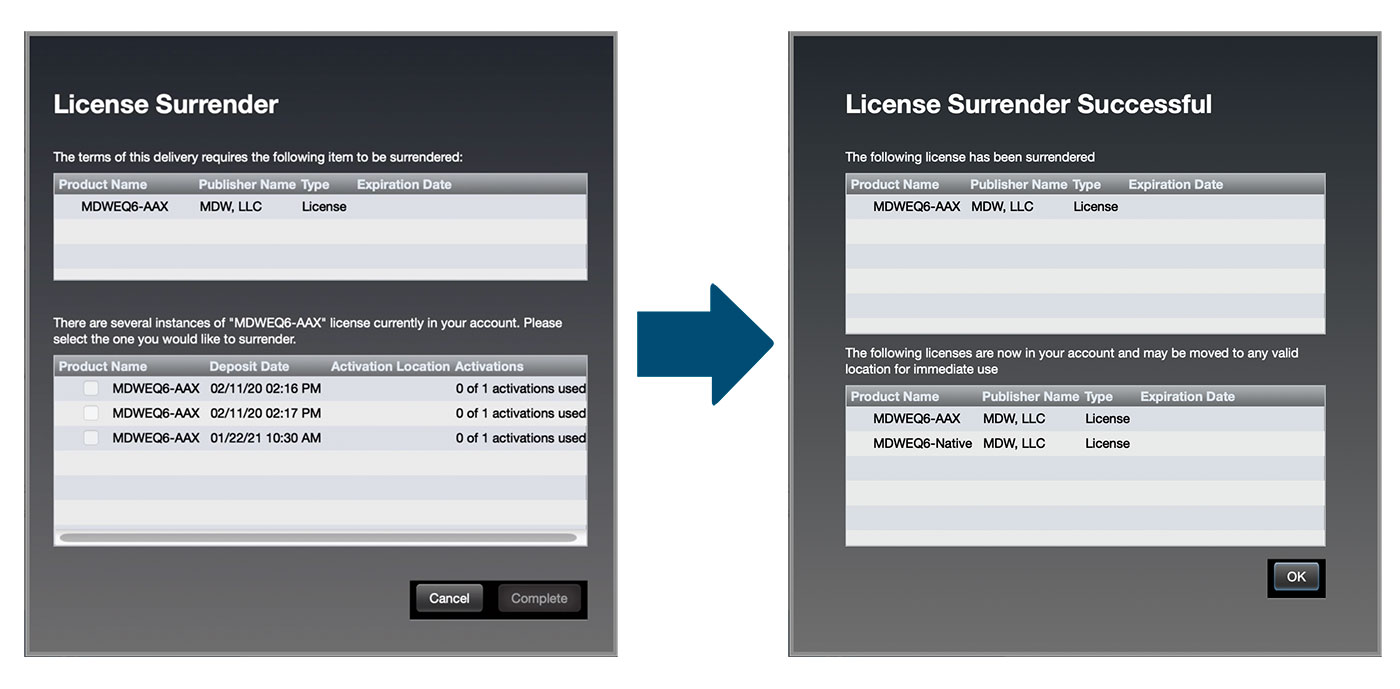MDW
SUPPORT
iLok ACTIVATION
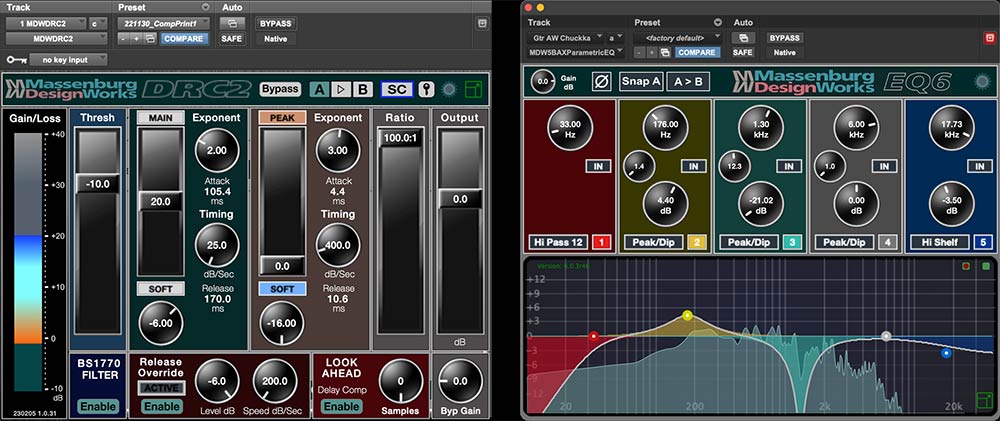
 How to Activate Your New iLok License and Surrender Your Old One
How to Activate Your New iLok License and Surrender Your Old One
After purchasing MDWDRC2-Native, or purchasing or upgrading to the latest version of MDWEQ6, you will receive an activation code in the purchase confirmation email.
Click on the images below to enlarge.
Step 1: Make sure you have the latest iLok License Management App from iLok.com
Step 2: Copy your activation code from your email.
Step 3: Open your iLok License Management App (ILM), ‘Sign In’ and enter your activation code:
ILM top Menu >Licenses > Redeem Activation Code
Enter your license code you just copied.
If your license is valid, you should see a screen like this:
Hit “Next” and you will see the following screen (this one shows MDWEQ6 but the MDWDRC2 is similar) informing which licenses to be deposited on your account:
Step 4: FOR MDWEQ6 UPGRADES ONLY – Double click MDWEQ6-AAX (or Show Details on right bottom) to start your surrender process:
MDWEQ6 UPGRADES ONLY – Hit ‘Complete’ button to start the process.
Step 5: Select a license to surrender and hit ‘Complete’:
Hit OK.
Step 6: Activate your license. You should be ready to go.